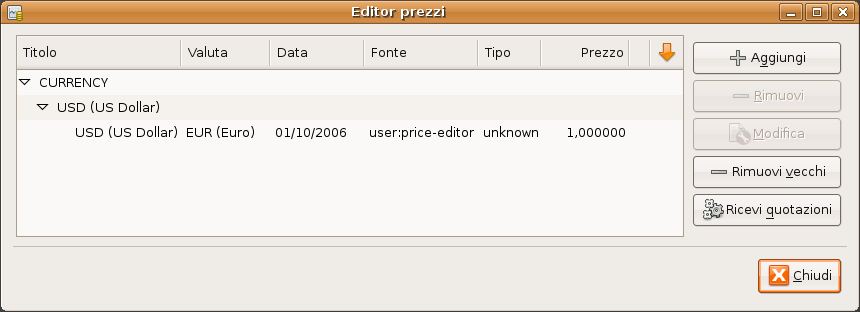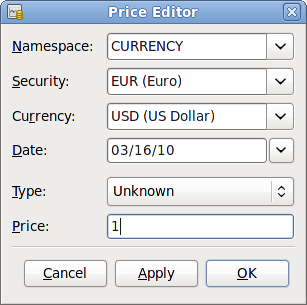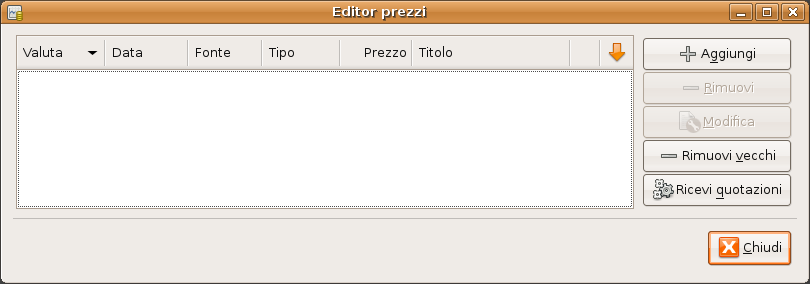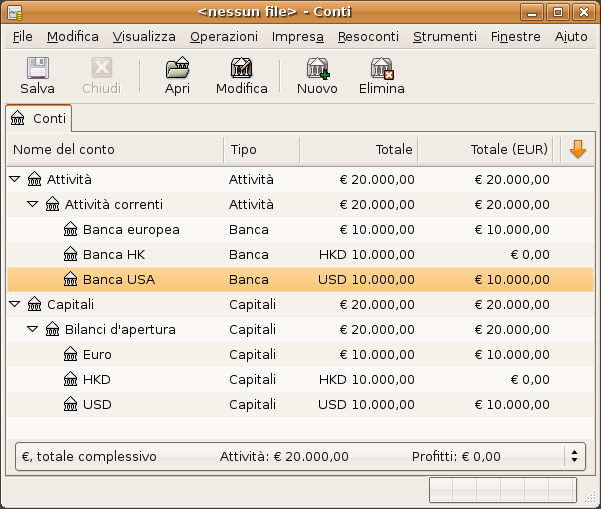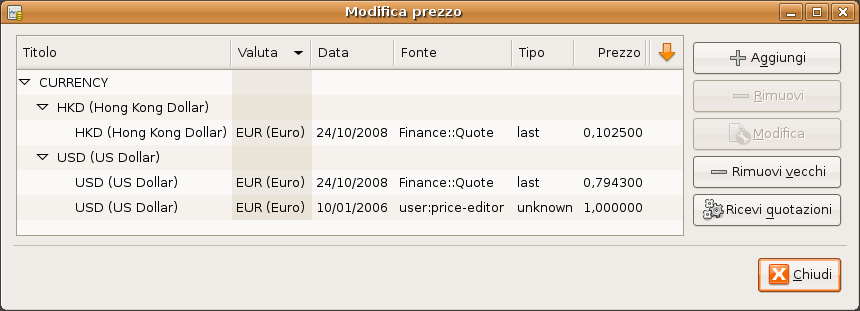GnuCash allows you to update the Currency Exchange Rates both manually and automatically. This process
is essentially the same as setting share prices for investments (see
Sezione 9.6, «Impostare il prezzo delle quote»). In the following two sections we will work through
both methods.
Prima di iniziare, è bene dare uno sguardo alla struttura dei conti
As you see, the overall balances do not yet reflect any value for EUR or HKD holdings. Adding currency exchange rates will fix this.
Aprire l’editor prezzi andando in → .
Click on the button to add a new currency exchange rate. A window will appear in which you can set up a new exchange rate. This window should appear like this:
Set the Namespace to Currency and the Security to EUR (Euro). Then set the exchange rate between the selected security and the selected currency. The price box defines how many units of currency are required to purchase one unit of the security. In this case, how many dollars it will take to purchase on Euro. In this example, you will set the exchange rate to 1 EUR for 1 USD.
Si osservi che poiché non è stato impostato il tasso di cambio per HKD, GnuCash non converte
l’HKD in EUR. Questo verrà aggiunto nella sezione successiva.
In the previous section you saw how to manually define a new currency exchange rate, but GnuCash
includes an automatic price update feature, which will now be described.
Aprire l’editor prezzi andando in → .
Premere il pulsante per caricare automaticamente i vari tassi di cambio di cui si ha bisogno.
 | Nota |
|---|---|
Se il pulsante è disabilitato, significa che il modulo di
| |
GnuCash downloads exchange rates for all currencies that are in use in your various accounts. This
will happen every time you click on or request GnuCash
to download quotes as per Sezione 9.6.3, «Configurazione per la ricezione automatica delle quotazioni»
Now when you check the main Chart of Accounts you will see that GnuCash has automatically converted
the HKD amount to USD amount on the parent accounts that are in USD, as well as on the
Total (USD) column. Also the Euro accounts have been been updated with the latest
exchange rate.
Ogni volta che si crea un conto che utilizza una valuta diversa da quella predefinita, verrà
automaticamente abilitata la ricezione delle quotazioni online per quella stessa valuta.
Comunque, se in seguito il conto viene cancellato, GnuCash non disabiliterà
automaticamente la ricezione delle quotazioni.
Quando sarà stato cancellato anche l’ultimo conto con una particolare valuta e non si vorrà ricevere più gli aggiornamenti sulla valuta, procedere nel seguente modo:
aprire la finestra dei titoli selezionando → .
assicurarsi che sia attivata l’opzione visualizza le valute Nazionali;
espandere la riga denominata CURRENCY;
fare doppio clic sulla valuta per cui si desidera disabilitare la ricezione delle quotazioni;
Deselect the Get Online Quotes box and click .