Pausing the cursor for a couple of seconds, over options in these windows will display in-depth information on the choice.
The GnuCash Preferences window contains the following options;
Accounting Period - Accounting Period
Account - Accounts
Business - Business
Date/Time - Date/Time
General - General
On-line Banking - On-line Banking
Register - Register
Register Default - Register Defaults
Reports - Reports
Scheduled Transactions - Scheduled Transactions
Windows - Windows
Figure 6.1. The "Accounting Period Preferences" Window.
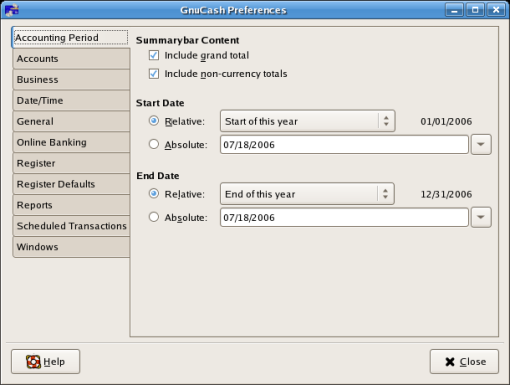
This is an screen image of the "Accounting Period Preferences" windows.
This section defines the following preferences;
Summary Bar Content - check-boxes to include/exclude; Grand Totals, and Non-Currency totals.
Grand Totals: If checked, show a grand total of all accounts converted to the default report currency.
Non-Currency: If checked, non-currency commodities will be shown in the summary bar. If clear, only currencies will be shown.
Start Date - specify the beginning of the accounting period.
Relative: Use the specified relative starting date for profit/loss calculations. Also use this date for net assets calculations. Relative defines start by; today or start of current/previous year, quarter, month.
Absolute - Use the specified absolute starting date for profit/loss calculations. Also use this date for net assets calculations.
End Date - specify the ending of the accounting period.
Relative: Use the specified relative ending date for profit/loss calculations. Also use this date for net assets calculations.
Absolute - Use the specified absolute ending date for profit/loss calculations. Also use this date for net assets calculations.
Figure 6.2. The "Account Preferences" Window.
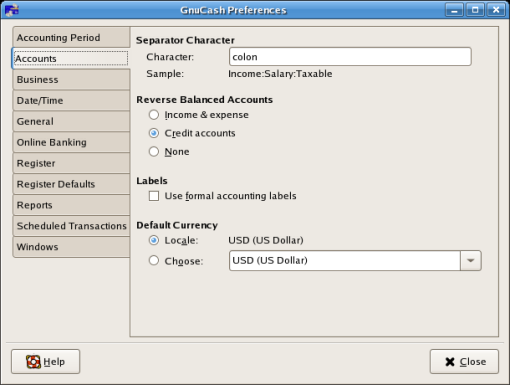
This is an screen image of the "Account Preferences" windows.
This section contains the following preferences;
Separator Character: This option is used to pick a different separator in the register between parent and child accounts. IE. The character that will be used between components of an account name.
A legal value is any single character except letters and numbers, or any of the following strings: "colon", "slash", "backslash", "dash" and "period".
Reversed Balanced Accounts: This option is used to choose what type of account have their balances reversed. If the balance is normally negative, as in a loan or a credit card then this will make the balance positive.
Income & Expense - Sign reverse balances on income and expense accounts.
Credit - Sign reverse balances on the following: Credit Card, Payable, Liability, Equity, and Income.
None - Don't sign reverse any accounts.
Labels: This option is used to turn on accounting labels (debit and credit) instead of using terms such as withdrawal and deposit. Use only 'debit' and 'credit' instead of informal synonyms.
Default Currency: This option is used select either the locale currency as the default or to select the default from the pull-down list.
Locale - Use the system locale currency for all newly created accounts.
Choose - Use the specified currency for all newly created accounts.
Figure 6.3. The "Business Preferences" Window.
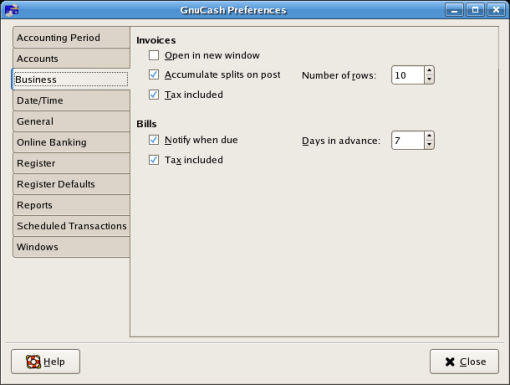
This is an screen image of the "Business Preferences" windows.
This section contains the following preferences;
Invoices
Open in new window: Check-box to open Invoice in a new window. If checked, each invoice will be opened in its own top level window. If clear, the invoice will be opened in the current window.
Accumulate splits on post: Whether multiple entries in an invoice which transfer to the same account should be accumulated into a single split by default. This setting can be changed in the Post dialog.
Number of Rows: This option is used to set the default number of register rows to display in invoices.
Tax Included?: Whether tax is included by default in entries on Invoices. This setting is inherited by new customers and vendors.
Bills
Notify when due?: Whether to display the list of Bills Due at start-up.
Days in advance: How many days in the future to warn about Bills coming due.
Tax Included?: Whether tax is included by default in entries on Bills. This setting is inherited by new customers and vendors.
This section contains the following preferences;
Time Format: Check-box to use a 24 hour (instead of a 12 hour) time format.
Date - Radio Button list to select one of the following;
Locale: Use the date format specified by the system locale.
US: Use the date format common in the United States.
UK: Use the date format common in the United Kingdom.
Europe: Use the date format common in continental Europe.
ISO: Use the date format specified by the ISO-8601 standard.
This section contains the following preferences;
General
Display "Tip of the Day" dialog: Display hints for using GnuCash at start-up.
Preform Account list setup on new file: Present the new account list dialog when you choose "New File" from the "File" menu
Show close button on Notebook tab: Show a close button on each notebook tab. These function identically to the 'Close' menu item.
Enable euro support: Enables support for the European Union EURO currency.
Numbers:
Display negative amounts in red:
Automatic Decimal Point: Automatically insert a decimal point into values that are entered without one.
Auto Decimal Places: Select the number of decimal places that will be inserted automatically.
Files:
Compress files: Checkbox to compress the data file with gzip when saving it to disk.
Retain log files: Select the number of days to save log/backup files. Delete old log/backup files after this many days (0 = never).
Search Dialog:
New search limit: Default to 'new search' if fewer than this number of items is returned.
This section contains the following preferences;
QIF Import:
Show documentation: Show some documentation-only pages in QIF Import druid.
Generic Importer
Checkbox to enable/disable the use Bayesian algorithms to match new transactions with existing accounts.
Match display threshold: The minimum score a potential match must have to be displayed in the match list.
Auto-add threshold: A transaction whose best match's score is in the red zone (above the display threshold but below or equal to the Auto-ADD threshold) will be ADDed by default.
Auto-clear threshold: A transaction whose best match's score is in the green zone (above or equal to the Auto-CLEAR threshold) will be CLEARed by default.
Commercial ATM fees threshold: In some places commercial ATMs (not belonging to a financial institution) are installed in places like convenience store. These ATM add its fee directly to the amount instead of showing up as a separate transaction or in your monthly banking fees. For example, you withdraw $100, and you are charged $101.50 plus Interac fees. If you manually entered that $100, the amounts won't match. You should set this to whatever is the maximum such fee in your area (in units of your local currency), so the transaction will be recognized as a match.
This section contains the following preferences;
Actions:
'Enter' moves to blank transaction: If checked, pressing the 'Enter' key will move to the blank transaction at the bottom of the register. If clear, pressing the 'Enter' key will move down one row.
Auto-raise lists: Automatically raise the list of accounts or actions during input.
Reconciling:
Check cleared transactions: Pre-check cleared transactions when creating a reconcile dialog.
Automatic interest transfer: Prior to reconciling an account which charges or pays interest, prompt the user to enter a transaction for the interest charge or payment. Currently only enabled for Bank, Credit, Mutual, Asset, Receivable, Payable, and Liability accounts.
Automatic credit card payment: After reconciling a credit card statement, prompt the user to enter a credit card payment.
Graphics:
Use system theme colors: If checked, the system color theme will be applied to register windows. If clear, the original GnuCash register colors will be used.
Double mode colors alternate with transactions: Alternate the primary and secondary colors by transaction instead of by alternating by row.
Draw horizontal lines between rows: Show horizontal borders on the cells.
Draw vertical lines between columns: Show vertical borders on the cells.
This section contains the following preferences;
Default Style:
Basic ledger: Show all transactions on one line. (Two in double line mode.)
Auto-split ledger: Automatically expand the current transaction to show all splits. All other transactions are shown on one line. (Two in double line mode.)
Transaction journal: All transactions are expanded to show all splits.
Other Defaults
Register opens in a new window: If checked, each register will be opened in its own top level window. If clear, the register will be opened in the current window.
Double line mode: Show two lines of information for each transaction instead of one. Does not affect expanded transactions
Number of transactions: Show this many transactions in a register. A value of zero means show all transactions.
Number of Rows: Display this many rows when a register is created.
This section contains the following preferences;
Default Report Currency
Locale: Use the system locale currency for all newly created reports.
Choose: Use the specified currency for all newly created reports.
Location
Report opens in a new window: If checked, each report will be opened in its own top level window. If clear, the report will be opened in the current window.
This section contains the following preferences;
Since Last Run Run on GnuCash start
Run when data file opened: Show the "since last run" window when a file is opened.
Transaction Editor Defaults
Auto-create new transactions: Set the 'auto-create' flag on newly created scheduled transactions.
Notify before transactions are created: Set the 'notify' flag on newly created scheduled transactions.
Create in advance, days: Create the transaction this many days before its effective date.
Remind in advance, days: Begin notifications this many days before the transaction is created.
This section contains the following preferences;
Window Geometry
Save window size and position.
Toolbar Style
Use system default: Use the system setting for displaying toolbar items.
Text below icons: Display toolbar items with the text label below the icon. Labels are show for all items.
Priority text beside icons: Display toolbar items with the text label beside the icon. Labels are only shown for the most important items.
Icons only: Display toolbar items as icons only.
Text only: Display toolbar items as text only.