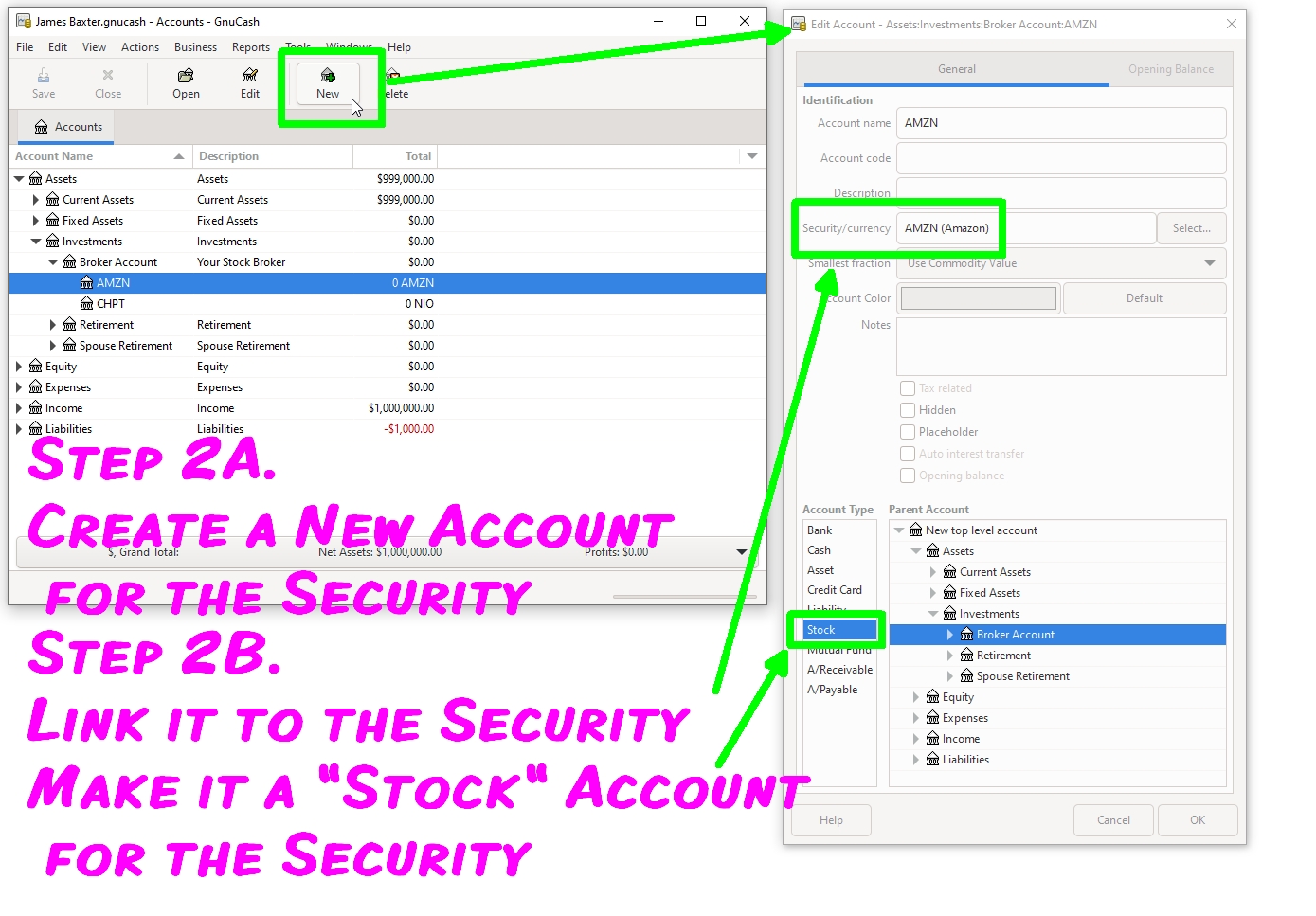Difference between revisions of "Stocks/add stock"
(→Adding the Account for the Security) |
(Minor content edits) |
||
| Line 18: | Line 18: | ||
* Take "NASDAQ" as the type | * Take "NASDAQ" as the type | ||
* Optionally, if you like to get online prices, complete the following fields:- | * Optionally, if you like to get online prices, complete the following fields:- | ||
| − | ** | + | ** Check "Get Online Quotes" |
| − | ** | + | ** Select a preference for "Type of quote source" (Single|Multiple|Unknown) |
| − | ** Choose "Yahoo as JSON" from the dropdown list | + | ** Choose the preferred [[#Online_Quotes|Finance Quote]] source (e.g., "Yahoo as JSON") from the dropdown list |
| − | Once saved, this security can now be used | + | Once saved, this security can now be used to create an account to track your holdings. |
See this screenshot:-<br> | See this screenshot:-<br> | ||
[[File:Gnc jb1 Add Security.jpg|Adding a security]] | [[File:Gnc jb1 Add Security.jpg|Adding a security]] | ||
| Line 31: | Line 31: | ||
* Click New Account | * Click New Account | ||
| − | * Put " | + | * Put "Amazon.com, Inc." (or whatever description you wish) into the "Account name" field |
* Choose "Stock" as type | * Choose "Stock" as type | ||
* Click on the "Select" button for the "Security/Currency" field | * Click on the "Select" button for the "Security/Currency" field | ||
| Line 41: | Line 41: | ||
[[File:Gnc jb2 Link Account to Security.jpg|Linking new Account to a security]] | [[File:Gnc jb2 Link Account to Security.jpg|Linking new Account to a security]] | ||
| − | Optionally you | + | Optionally, you can add related income and expense accounts to track dividends and expenses associated with this stock. |
If you chose to get online quotes you can receive online quotes by opening the Price Editor (Tools->Price editor) and clicking on "get quotes". See [[Online Quotes]] for more information. | If you chose to get online quotes you can receive online quotes by opening the Price Editor (Tools->Price editor) and clicking on "get quotes". See [[Online Quotes]] for more information. | ||
Revision as of 07:53, 11 October 2022
See also: Online Quotes
Contents
Overview
For more information, see Chapter 9 of the GnuCash Tutorial and Concepts Guide.
GnuCash allows you to track your holdings in various types of investments, such as stocks and mutual funds. This page describes how to add stocks or mutual funds to your portfolio, with detailed instruction on the settings to use.
Stocks and mutual funds are types of commodities, and in GnuCash, an account for these investments is set up slightly differently from a checking or savings account. Most prominently, a stock account is denominated in shares of stock, rather than in a currency. In order to track your holdings, you need to provide details of that commodity to GnuCash.
Adding the Security to GnuCash
We will take the stock Amazon (AMZN) as an example.
- Go to Tools->Security Editor
- Click "Add"
- Put "Amazon" into the "Full Name" field
- Put "AMZN" into the "Symbol/Abbreviation" and "Display symbol" fields - for other stocks: the symbol depends on the source of your online quotes.
- Take "NASDAQ" as the type
- Optionally, if you like to get online prices, complete the following fields:-
- Check "Get Online Quotes"
- Select a preference for "Type of quote source" (Single|Multiple|Unknown)
- Choose the preferred Finance Quote source (e.g., "Yahoo as JSON") from the dropdown list
Once saved, this security can now be used to create an account to track your holdings.
See this screenshot:-
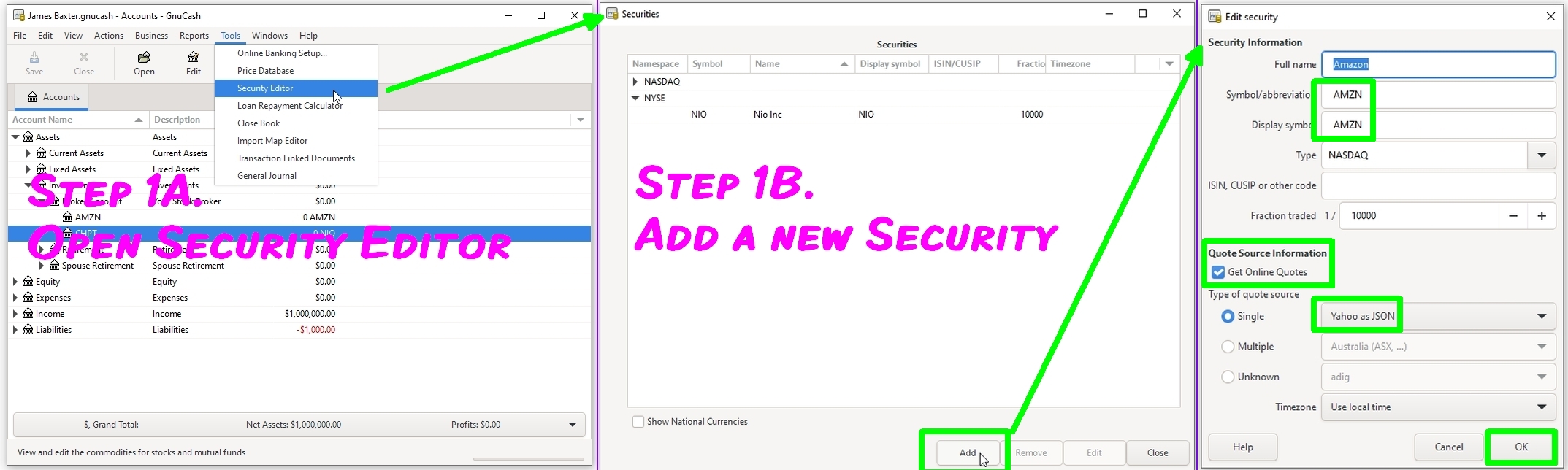
Adding the Account for the Security
To create the new account to track your holdings, go to the Chart of Accounts window.
- Click New Account
- Put "Amazon.com, Inc." (or whatever description you wish) into the "Account name" field
- Choose "Stock" as type
- Click on the "Select" button for the "Security/Currency" field
- Choose "NASDAQ" as type and "(AMZN) Amazon" as security
- Set Parent Account to an account in the Assets branch of your chart
- Click "Ok"
Optionally, you can add related income and expense accounts to track dividends and expenses associated with this stock.
If you chose to get online quotes you can receive online quotes by opening the Price Editor (Tools->Price editor) and clicking on "get quotes". See Online Quotes for more information.
Stocks noted in foreign currency
If you start your first (buy) transaction from your stock account, the currency of the parent account will be used. Assuming your default currency is USD and you wish to buy stocks in EUR, then you should first create a normal asset account of currency EUR and below this your stock accounts.
Alternatively you could start your first transaction from you EUR cash or bank account, but with the first approach everything is much clearer - also later if you forgot the nominal currency.