If you are using GnuCash for the first time, it will automatically open a new file when you begin. Follow these steps to save the file under a new name:
Choose File -> Save As... from the menu bar or select the Save toolbar button. GnuCash will bring up this window:
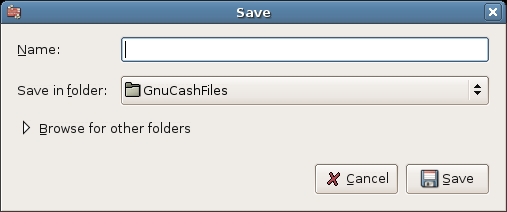
This image shows the Save dialog.
In the text box below Selection type your chosen file name (e.g. gcashdata).
Click the OK button to save the file.
If you are keeping track of finances for a single household, you need only one file. But if you are also tracking business finances or want to keep data separate for some reason, then you will need more than one file. To create a new file:
From the main menu, choose File -> New File.
Follow the steps above for saving a file under a new name.
Before ending each GnuCash session, be sure to save your data changes using File->Save or the Save toolbar button.
 | Note |
|---|---|
As it is very important to save your data frequently to avoid loosing them for whatever reason, GnuCash is able to automatically save the opened file every a certain amount of time. This interval can be set in the General tab under Edit->Preferences. | |
To open an existing file, select File->Open from the menu and choose your file from the list.
GnuCash stores its data file without any extension. If you name your GnuCash file MyBudget, the actual file name will be MyBudget.
 | Note |
|---|---|
Ensure that you do not specify an extension when you specify the file name. Per the above example, only specify MyBudget as the filename. | |