A vendor is a company or person from whom you purchase goods or services. Vendors must be registered within the A/P system.
To register a new vendor, select the Business -> Vendor -> New Vendor menu item. Fill in general information about the vendor, such as Company Name, Address, Phone, Fax, etc. Below is a list of the other options:
Identification - Vendor Number - can be any number by which you would like to refer to this vendor. You may leave it blank and a number will be chosen automatically.
Identification - Active - differentiates active vendors from inactive ones. This is useful when you have many past vendors, and you want to see only those marked active
Payment Address - Name - is the contact name of the person to receive payments you make.
Notes - records any additional comments about the vendor. Use it to track names of contact people within the vendor's company, for example.
Payment Information - Currency - specifies the default payment currency.
Payment Information - Terms - specifies the default payment terms for this vendor. Payment terms must be preregistered using Business -> Billing Terms.
Payment Information - Tax Included - specifies if tax is included in bills from this vendor. You can choose Yes, No, or Use Global.
Yes means that tax is already included in amounts on bills.
No means tax is not included.
Use Global means to use the setting made in the global preferences accessible through Edit -> Preferences.
Payment Information - Tax Table - specifies a default tax table to apply to bills from this vendor. Tax tables must be registered using the Business -> Tax Table menu item.
This is what the New Vendor registration window looks like:
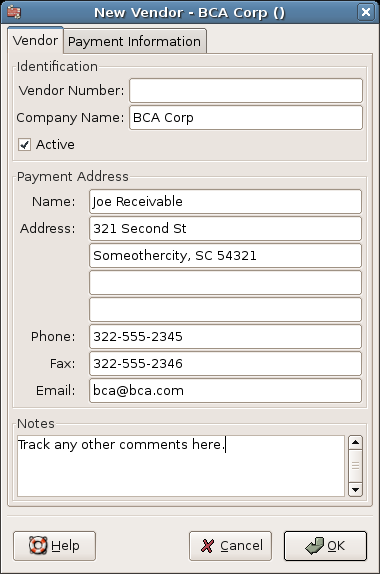
New Vendor Registration Window
To search for an existing vendor, use the Business -> Vendor -> Find Vendor window. You select a vendor to View/Edit from the results of the search. This window is also used to look up a vendor when entering bills and processing payments.
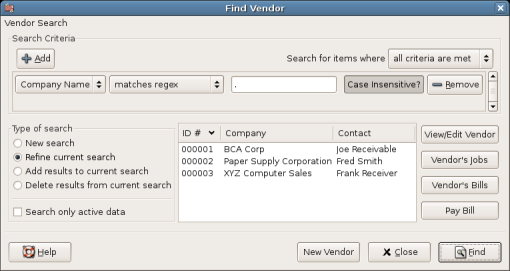
Find Vendor Window
If many vendors match the search criteria you provide, the search can be refined by running an additional search within the current results. The current result set is searched when the Refine Current Search radio button is selected. In fact, GnuCash selects this option for you after you run the initial search.
If the vendor you are searching for does not match the supplied search criteria, change the search criteria, click the New Search radio button and then the Find button. The relevant step is the New Search selection. If the vendor is not in the result of the original search, and you only search within this set, the vendor cannot be found, regardless of new search criteria.
 | Note |
|---|---|
To return a list of all registered active vendors, set the search criterion to "matches regex", and place a single dot "." in the text field area. Make sure Search only active data is checked, then click Find. The regular expression "." means to match anything. | |